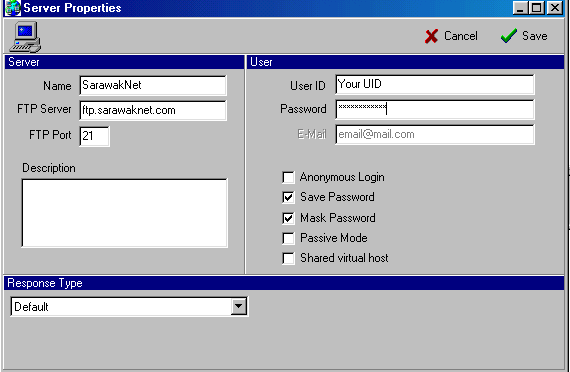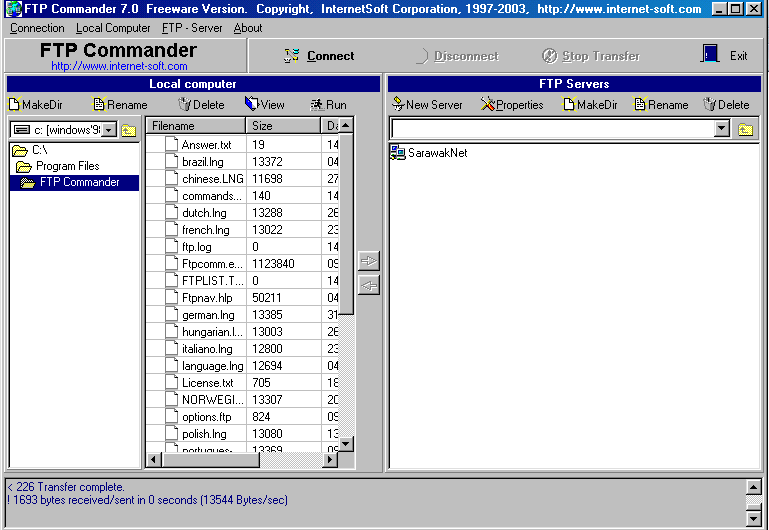This is a simple installation guide for FTP Commander.
Download FTP Commander from http://www.sarawaknet.com
1. Save the ftpcommander.exe
to your PC.
2. Double click on ftpcommander.exe
for the installation.
Example of the installation below:
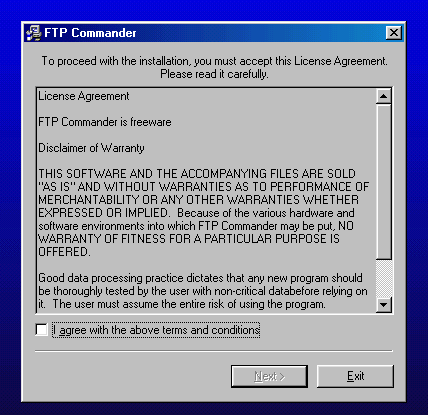
Figure 1
Click into the check box for the agreement of the terms and conditions
using FTP Commander.
Click NEXT to continue.
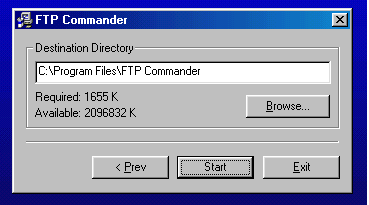
Figure 2
To begin the FTP Commander installation, click START. Wait until the
installation is finish.
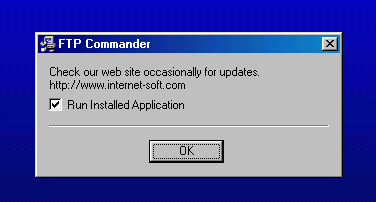
Figure 3
Once the installation is complete, FTP Commander will prompt, asking if
you want to run the FTP Commander application.
Click OK to continue.
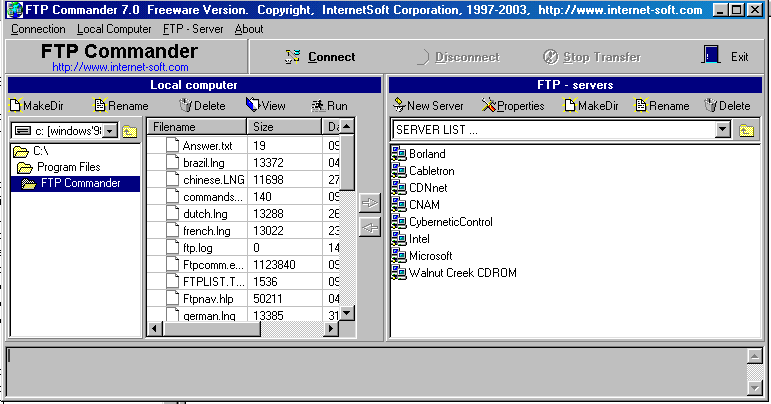
Figure 4
Now the FTP Commander is running. To connect to the server, you need to
configure a server list.
On the  Click onto New Server.
Click onto New Server.
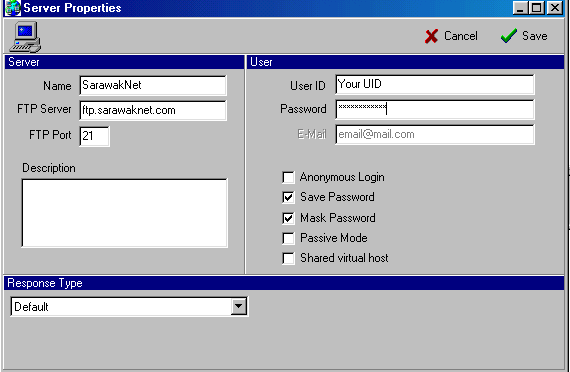
Figure 5
On this server properties, you can configure the ftp server.
For the sarawaknet.com user's, the configuration for the connection is as
below;
Name: SarawakNet
FTP Server: ftp.sarawaknet.com
FTP Port: 21 (default)
User ID: < your login user ID>
Password: < your password>
Once you have complete the configuration click SAVE.
Login to the server.
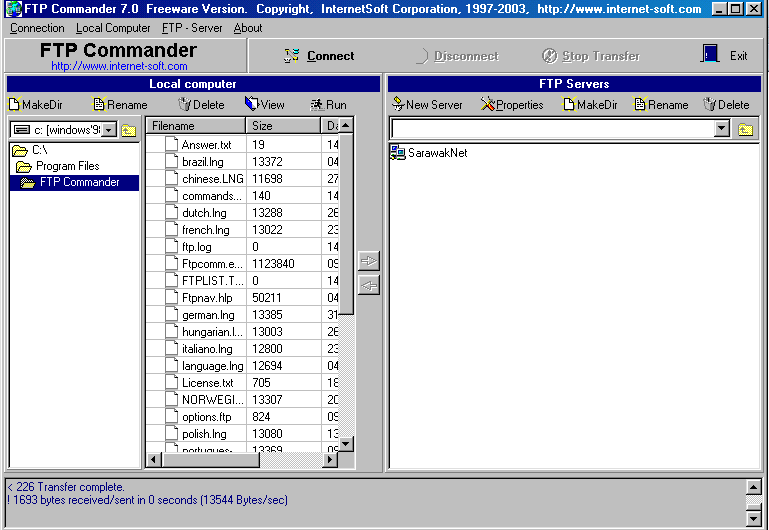
Figure 6.
After you had save the configuration, now you can see the SarawakNet icon on the FTP server
list. To connect to the server,
you just click the Connect .
Update on 14 Oct 2004
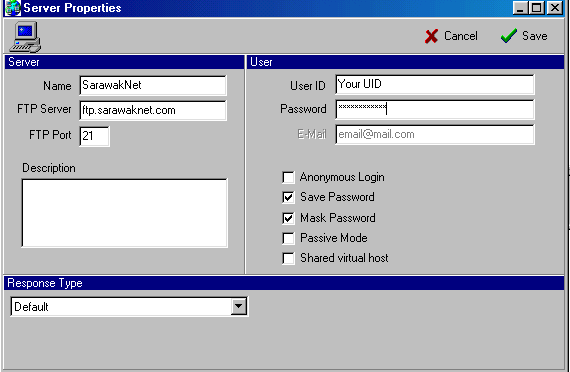

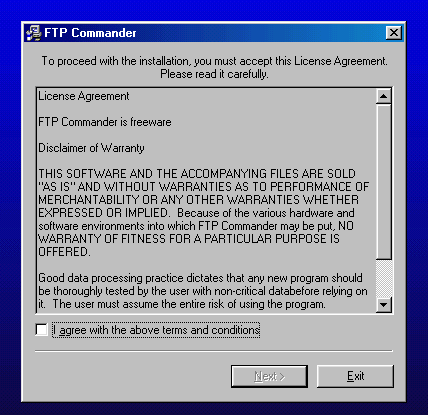
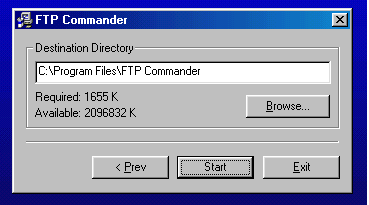
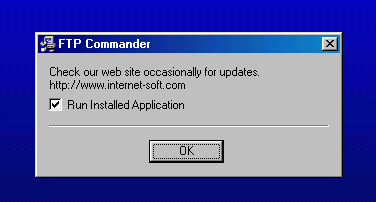
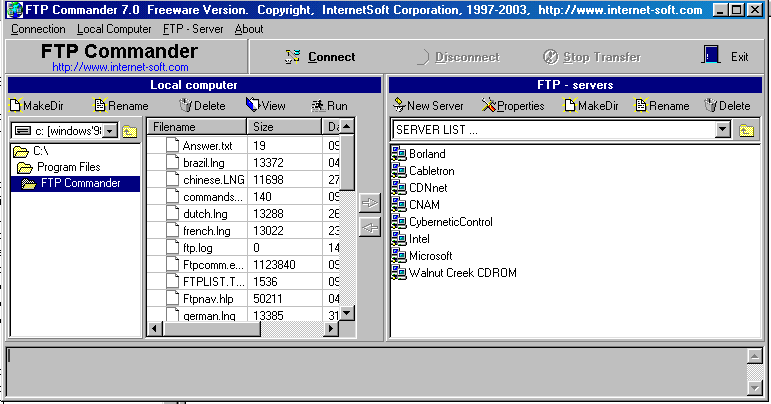
 Click onto New Server.
Click onto New Server.